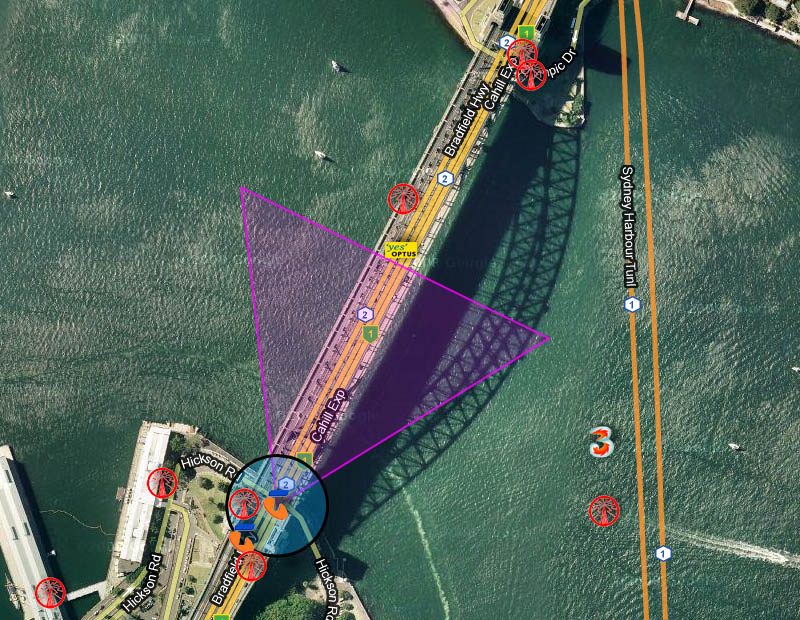Site information
The site information window contains details about each assignment, some of which aren't shown directly. Each assignment also has a menu that offers various extra actions (some of which are not implemented at this stage).
Each column containing assignment details can be clicked to apply forward/reverse sorting of that field.
Hovering over the frequency, emission designator and client will reveal further information about that assignment. The following three examples use the results returned by typing '1.03GHz' into the search term input box. This is automatically translated into a view filter that will return all sites containing assignments with 1.03GHz inside their frequency ranges (this happens to be the uplink frequency of the Mode S aviation transponder system).
For frequency, it will tell you the assigned frequency range, callsign, transmitter power, and antenna model, type and manufacturer:

For emission designator, it will give you a human-readable description of each of the components of the designator. A UMTS-TDD (? not in 1900 PCS range - comments anyone?) assignment's emission designator is shown here since it contains lots of information:

For client, it will display the contact details and address:

One can click on the blue arrow to open that assignment's menu:

One interesting feature is showing the radiation pattern. This uses information, such as the antenna type (omni or directional beamwidth), antenna gain and transmitter power, to draw an idealised free-space radiation zone out to 1mW. PLEASE NOTE: this is not in any way accurate (it does not take into account antenna height AGL, terrain or obstructions) and should not be used for anything more than to see which way the antenna is pointing and how strong a transmitted signal is in free space relative to other transmitters.